Pro Tips
040- Settings for using EDIT PART mode in Assemblies

When editing parts in a SolidWorks Assembly, all of the other parts become transparent. This can be overwhelming to both the user and the graphics card. But there are some settings we can adjust to help!!
Watch Video039- THIN-FEATURE extrude in Onshape

Onshape recently added a thin feature option for extrudes - which can be accessed via the same extrude menu we use for bosses, cuts, and surface extrudes!
Watch Video038- QUICK OPEN Sub-Assembly from Graphics Area

SolidWorks has a hidden flyout menu that allows users to select a component from the graphics are, then open the SUB-ASSEMBLY which houses that component. Pretty cool stuff!
Watch Video037- LINE-ARC-LINE workflow while sketching

When sketching in Onshape we can auto-transition from a line to a tangent arc, speeding up the creation of some of the most common types of sketch geometry.
Watch Video036- HIDE and SHOW with TAB and SHIFT+TAB

In SolidWorks we can quickly hide and show components in a SolidWorks assembly (or bodies in a multi-body part) using the TAB and the SHIFT+TAB keyboard shortcuts!
Watch Video035- Quick SWITCH WINDOWS with CTRL+TAB

When working in multiple windows SolidWorks the CTRL+TAB shortcut can quickly help us switch between drawings parts and assemblies!
Watch Video034- AUTO-MATE parts using MATE REFERENCES

When working in SolidWorks assemblies, there is a super shortcut we can use to auto-mate parts into our assembly - MATE REFERENCES!
Watch Video033- Mirror Individual Features in Onshape

Onshape will, by default, mirror the entire part. There is a pulldown we can access when we want to mirror specific features within a part.
Watch Video032- Mass Properties and Materials in Onshape

When working in Onshape we are sometimes asked for the total mass of a model. We can use the standard materials library or we can input our own, custom material density.
Watch Video031- Open RECENT DOCUMENTS quickly
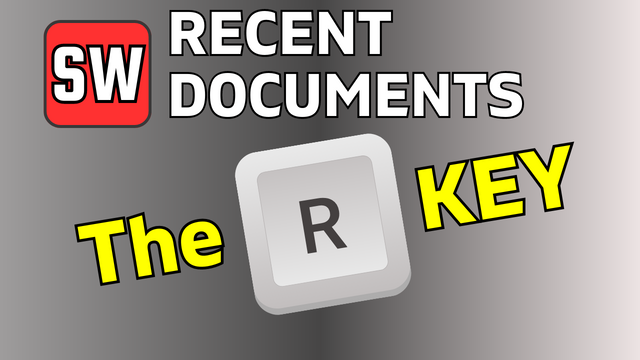
When working in SolidWorks Parts and Assemblies, professionals use the R-key to quickly access recently created and accessed documents.
Watch Video030- Trimming the SW Tree – Don’t show display state names!

Whenever we work in SolidWorks we can decrease the amount of information shown in the tree by hiding the configuration name and the display state name of our components. This often yields a much easier to read tree.
Watch Video029- Open Assemblies faster with QUICK FILTERS!

When working in a SolidWorks assembly with multiple sub-assemblies, it can be difficult to determine which assembly is the top level assembly. We can use the QUICK FILTERS to speed up this process.
Watch Video028- Every KEYBOARD SHORTCUT in Onshape!

Onshape has some amazing time saving keyboard shortcuts. But how do we learn them all? In this quick tip we see where to find (and print) the list!
Watch Video027- Use P to hide and show PLANES

Planes are shown, be default, in Onshape. To quickly toggle their display from shown to hidden (and back to shown) use the P key!
Watch Video026- SHIFT+ENTER = Quick Repeat Command

Whenever we finish a command in Onshape we can hold the SHIFT KEY and press ENTER to finish the command, then reinitiate the same command. This is very useful for creating multiple fillet features with different radii, or multiple extrude features from the same layout sketch!
Watch Video025- Sketch FASTER with these shortcuts!

Here are two of the best shortcut keys to help you sketch faster in Onshape! The Shift+S key to begin a new sketch, and the S-KEY for shortcut menus!
Watch Video024- Merge Faces in a Sheet Metal Flat Pattern

Sometimes before we do an EXPORT to DXF in SolidWorks Sheet Metal, we need to remove the edges which represent the faces of the bends in the Flat Pattern.
Watch Video023- The Sheet Metal Sandwich

When our goal is to cut holes in the flat pattern of a SolidWorks sheet metal part, we need to make sure our features end up INSIDE of the sheet metal sandwich
Watch Video022- INFINITE UNDO with history tracking

Since every command and change we perform in Onshape is written to a database, there are no limitations on the number of "undo" commands we can on a model - even if we close the session and come back later!
Watch Video021- Letting go of CTRL

One of the most common workflows in SolidWorks involves holding and letting go of the CTRL key. Save time by learning how to leverage this valuable workflow.
Watch Video020- Material Favorites in SolidWorks

Setting up your most commonly used materials in SolidWorks to be easily selectable from the favorites menu can be a HUGE time saver!
Watch Video019- Using DOUBLED DIMENSIONS in SOLIDWORKS

When creating a sketch for a revolve or a mirror, doubled dimensions can be a valuable tool!
Watch Video018- Shift Click an Arc for Dimension Tangency

In SolidWorks we can hold shift while dimensioning an arc to select the max point of tangency!
Watch Video017- Auto-Dimensions PART 2 in SolidWorks Sketch Mode

Save time when sketching by quickly adding dimensions to your sketches!
Watch Video016- Auto-Dimensions in SolidWorks Sketch Mode

Save time when sketching by quickly adding automatic dimensions to your sketches!
Watch Video015- Right Mouse Button Shortcuts in SolidWorks

Learning how to use the Right Mouse Button shortcuts in SolidWorks can be a huge time saver - particularly when working with features like through all cut extrudes and fillets!
Watch Video014- End Condition Shortcuts in SolidWorks

Learn how to quickly create boss extrude and cut extrudes in SolidWorks by quickly shortcutting to end conditions like up to face, up to vertex, and through all!
Watch Video013- The SolidWorks S-KEY Shortcut Menu

Save time and mouse movement in SolidWorks with Toby's FAVORITE shortcut!
Watch Video012- Use SolidWorks POWER TRIM to EXTEND

When working in sketch mode in SolidWorks we can use the POWER TRIM command to EXTEND sketch geometry!
Watch Video011- RENAME features with precision in SOLIDWORKS

Be careful where you click when attempting to rename a feature in SOLIDWORKS!
Watch Video010- Using QUICK MEASURE from the status bar

Learn how to save time in SOLIDWORKS by using the quick measure function built right into the status bar!
Watch Video009- EVERY KEYBOARD SHORTCUT

Learn how to print a list of all your keyboard shortcuts in SOLIDWORKS!
Watch Video008- SolidWorks Realview Graphics not working!

Sometimes SolidWorks just all of a sudden decides that realview graphics isn't going to work any longer. In this video we show how to roll back your graphics card driver to get it working again!
Watch Video007- Rotate and Linear Pattern in ONE COMMAND!

How to create a linear pattern that also rotates, in one single SOLIDWORKS feature! This is very useful for things like spiral stairs and staircases.
Watch Video006- Use the SHIFT KEY to select in SOLIDWORKS

The shift key can be a MAGIC time saver in SolidWorks! It can help to select transparent parts that are in front of other opaque parts.
Watch Video005- EPIC Section Views of Assemblies (in drawings)

SolidWorks has a hidden gem of a tool called Isometric Section Views which can be used to create amazing section views in drawings, where assemblies are shown sectioned while in isometric view!
Watch Video004- Selection Filters in SolidWorks

"Why can't I select a face?" Or "Why can't I pick this edge?" These are questions that can be very frustrating, and are often caused but the inadvertent activation of a selection filter in SolidWorks.
Watch Video003- Re-Assign Dimensions in Drawings

Learn how to move a re-assign a dimension leader from one area of the drawing to another.
Watch Video002- Section View Shortcuts in SolidWorks

In this tip we show how to quickly edit and work with section views in SolidWorks parts and assemblies!
Watch Video001- Auto-Rotate View when entering Sketch Mode

Start sketching faster in SolidWorks by auto-rotating the view when entering sketch mode!
Watch Video